Apple do not make it simple to use an HTML signature within Apple Mail, so here is a workaround to allow you to do just that.
1. Generate your HTML signature code. This needs to include opening and closing <body> tags.
2. Create a blank signature within Apple Mail. Do this by going to Apple Mail -> Preferences -> Signatures and click the + button at the bottom of the second column.
3. Open the folder containing the Apple Mail signature. This is found here: Library -> Mail -> Maildata -> Signatures
4. Edit the Apple Mail signature file. Do this by opening the file with TextEdit or a similar tool. Delete all content from the opening body tag. “<body….”
Once this content has been removed, you can paste in your HTML signature. This should be everything from <body> to </body> (the opening and closing body tags).
Note: You may be prompted with “The file is locked”, if this happens, simply click the “Unlock” button.
5. Save your file. Once saved, open Apple Mail and check the signature.